Step 1
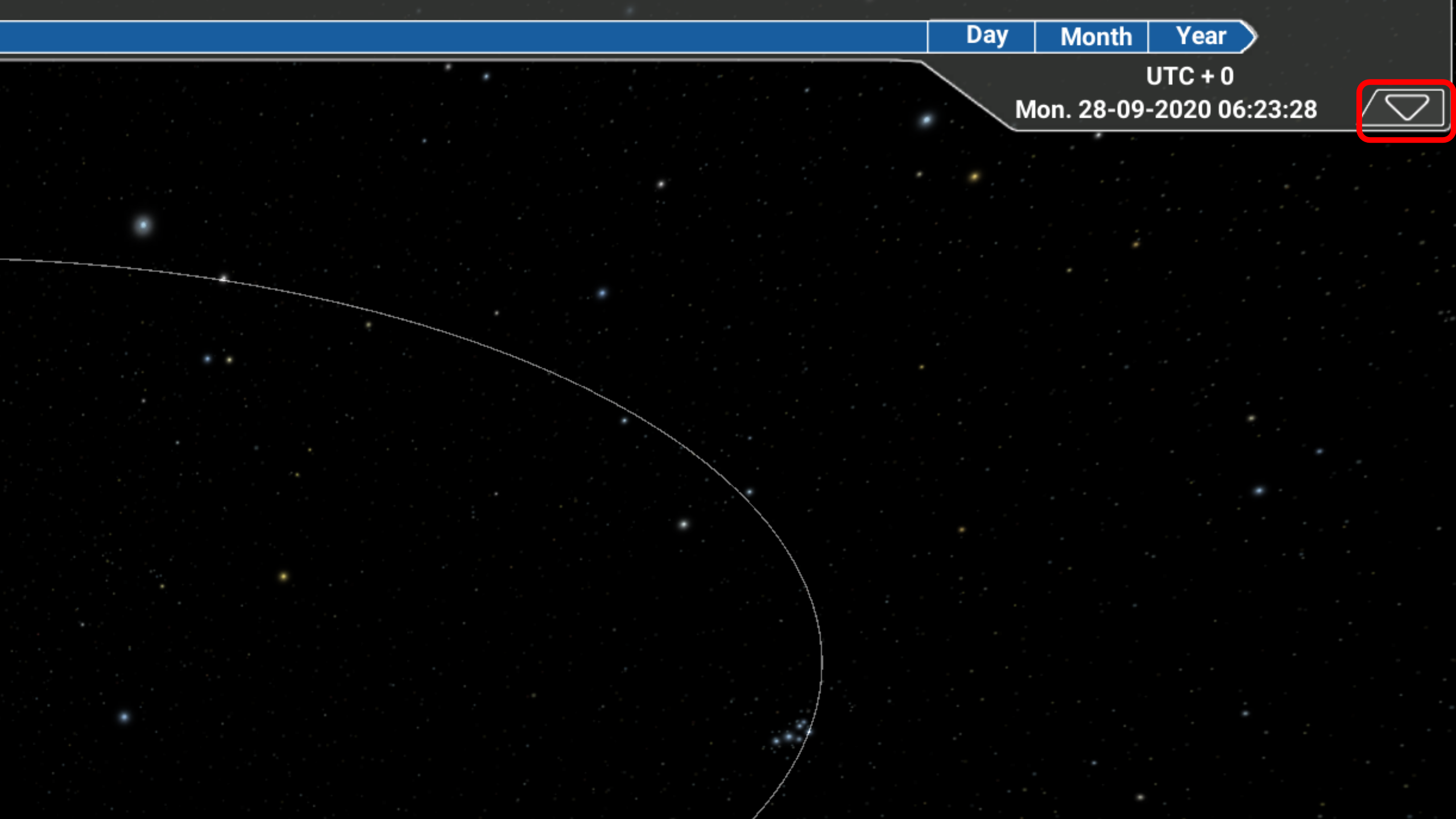
An overpass is when a satellite passes over a ground station that can communicate with that satellite.
There is a button in the top right corner of the screen, click it to bring down overpass data.
Step 2
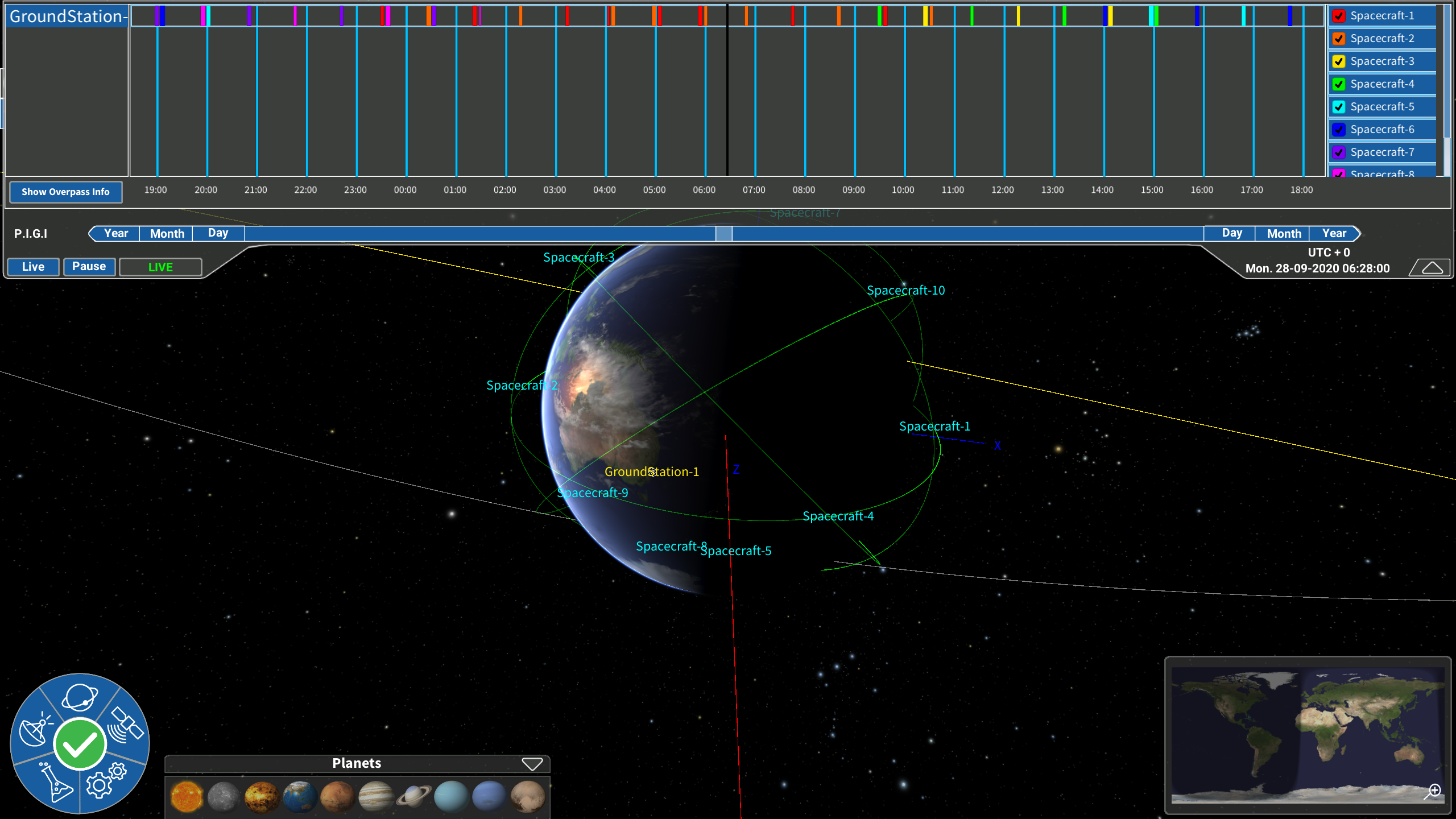
The left column lists the ground stations in your scene, the right shows the satellites which exist in your scene. The middle column is marked out to denote time, with overpass data shown as coloured bars.
Step 3
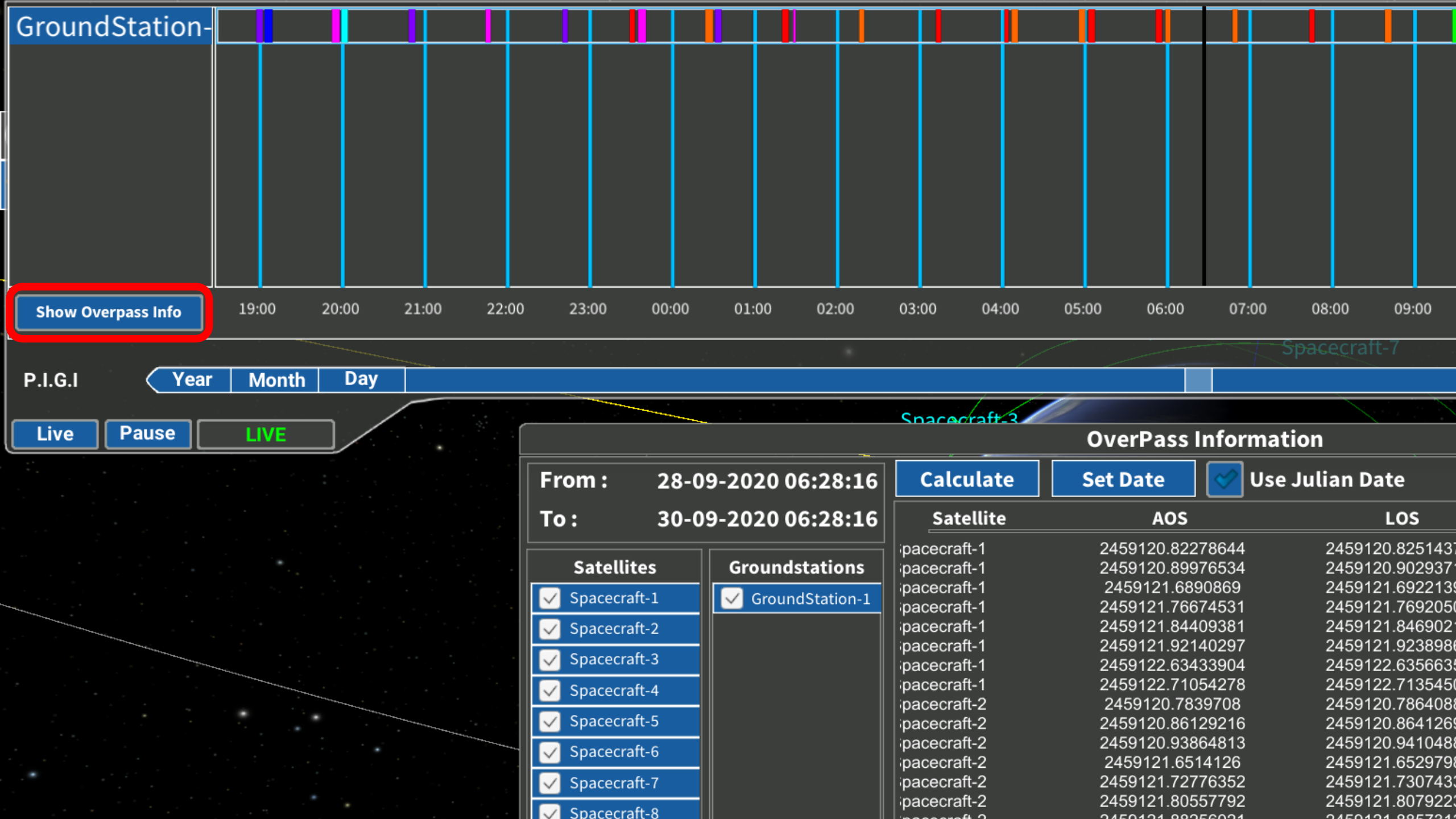
For more detailed overpass information, click the ‘Show Overpass Info’ button on the bottom left of the overpass panel.
Step 4
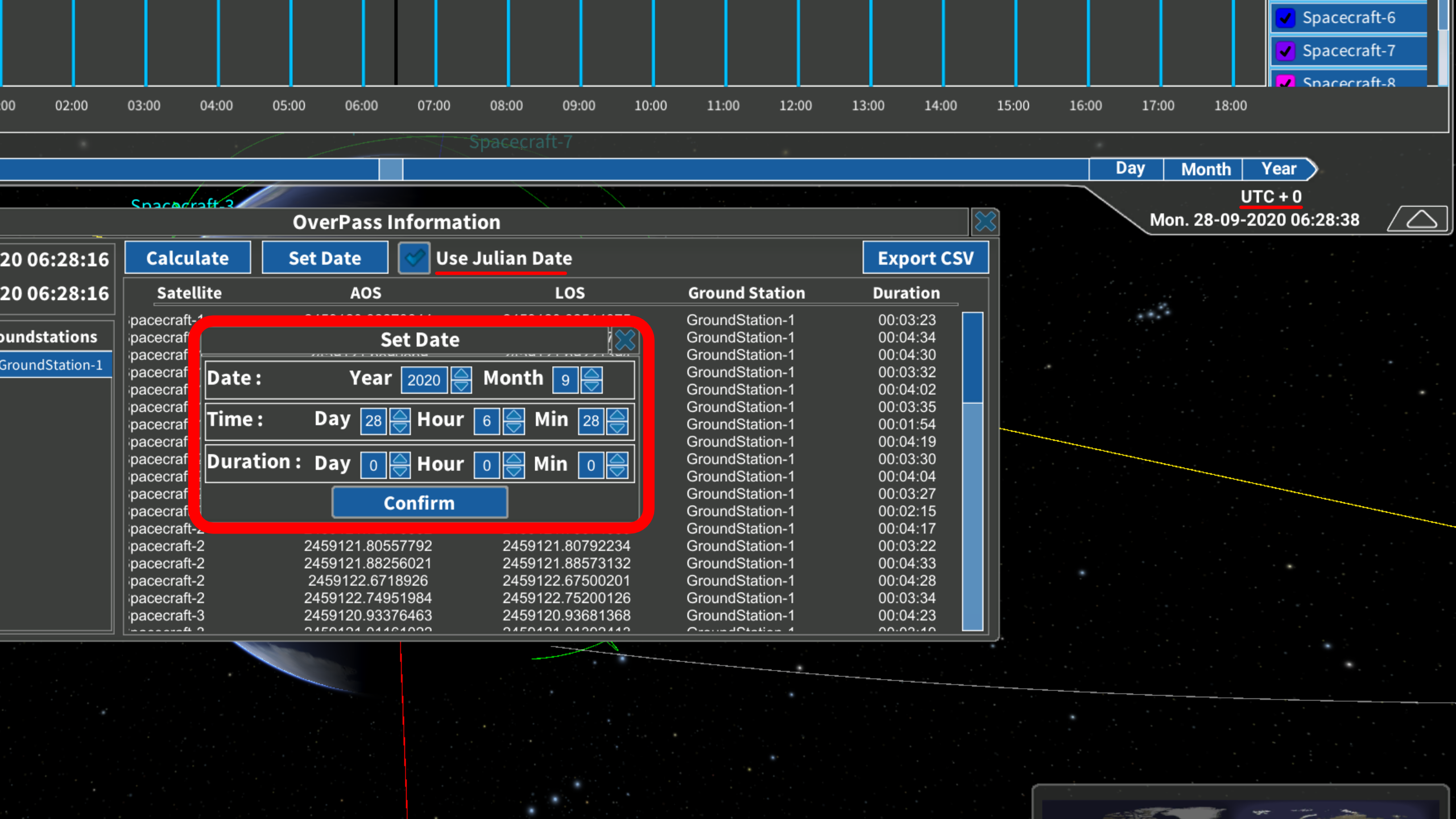
A dialog box will appear, you will be required to set the date, which is accessible through a button towards the top. Set the date to the required UTC with the current UTC shown on the right of your screen on the bottom of the overpass data tab. Set your duration to one day for your overpass data set, and ensure adjust the ‘Julian Date’ toggle to your data to get the right calculations, then click ‘Calculate’.
Step 5
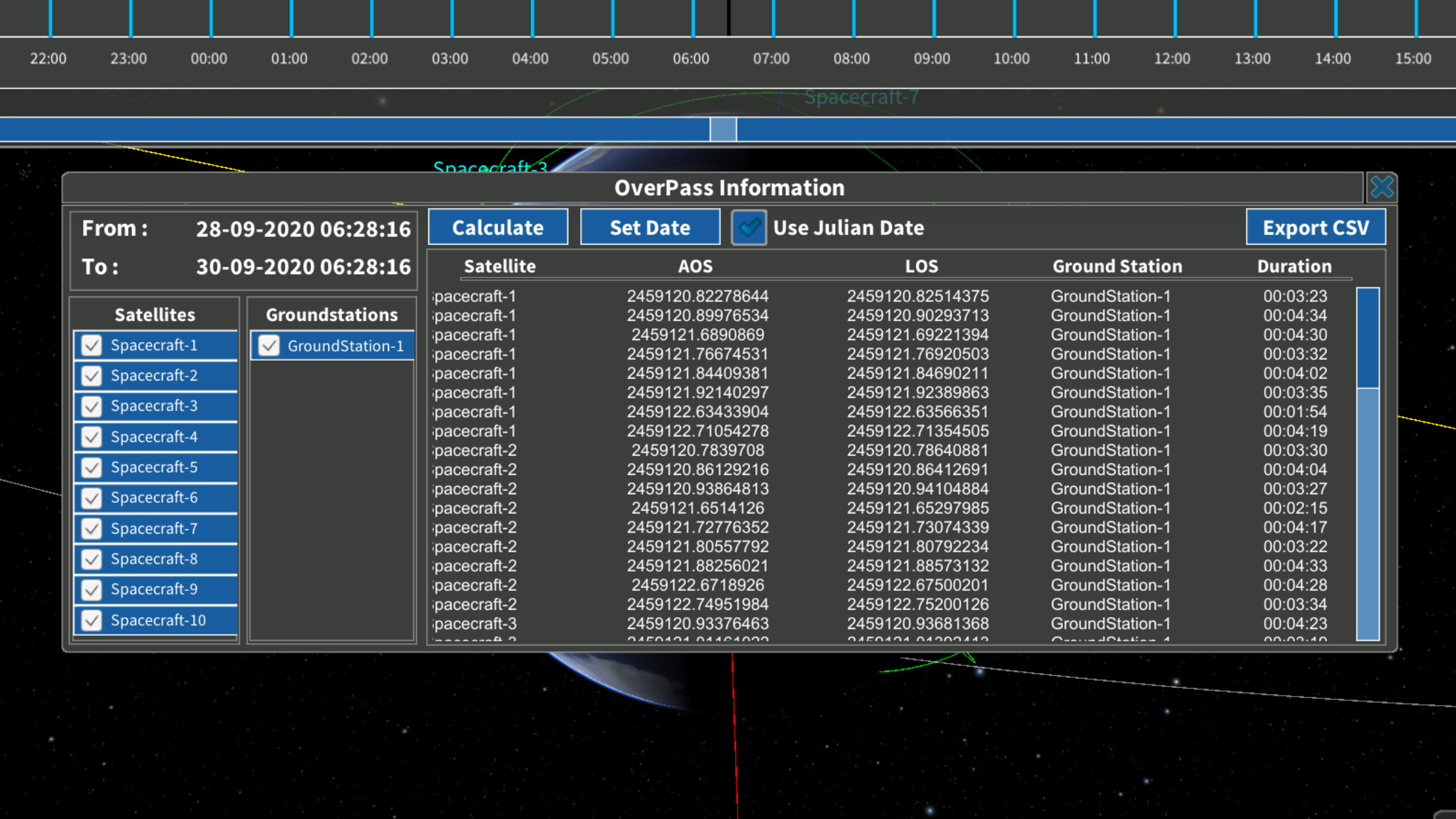
Overpass times are visible under the AOS (Acquisition Of Signal/Satellite) and LOS (Loss of Signal/Satellite) labels, with the overall duration further on in the chart shown as HH:MM:SS. The duration of your overpass can be seen in the right most column, it is a calculation of your LOS time minus your AOS time for that particular overpass.
Step 6
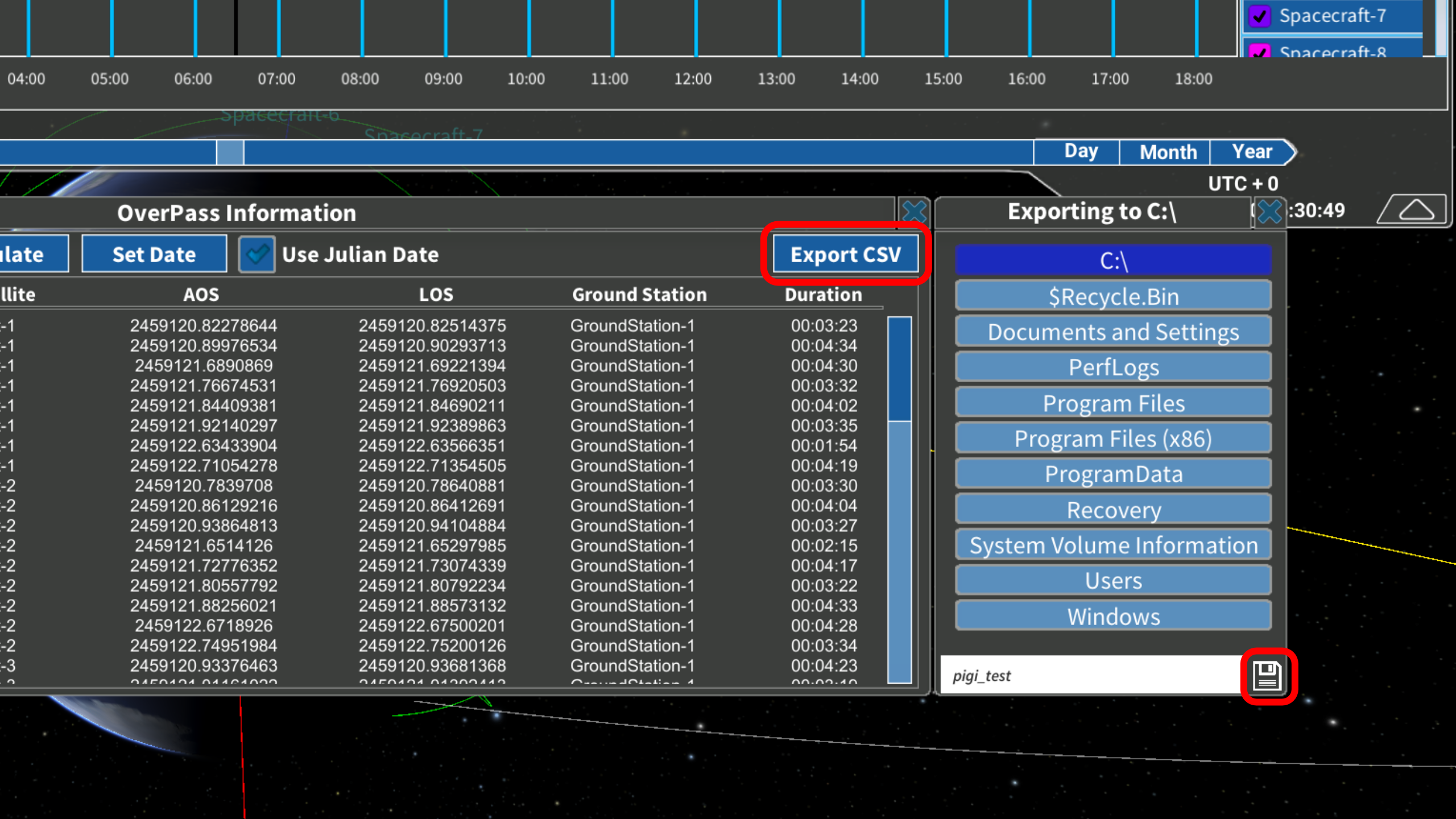
In order to export data, there is a button on the top right corner of the overpass data dialog box. Click this to bring up the save function, name your file and click save.
